Frequently Asked Questions
-
How to download the created art picture?
- On mobile devices, tap and hold the picture.
- On desktop computers, right-click on the picture.
-
What is the resolution of the pictures?
They are in high resolution, approximately 16 megapixels, maintaining the same aspect ratio as the original input photo. For example, a square picture has a resolution of 4096x4096 pixels.
-
How to print a physical copy of the art picture?
- You can print the digital art picture with your own printer and photo paper.
- Or use print services near your location, such as Walmart Photo, CVS Photo Prints, Walgreens Photo, Staples, Office Depot, Shutterfly, Amazon Photo Prints, etc.
-
What kind of photo should I use to get the best results?
For the best results, use a high-resolution photo with good lighting and clean background.
-
Does it work on group photos?
Yes, it does well for group photos with fewer than 10 people. We currently don’t support group photos featuring more than 10 individuals.
-
Can I generate an alternative picture for the same style?
Absolutely. In fact, you are encouraged to generate multiple samples. This allows you to choose the best one from multiple choices. You can do that by clicking on the style button again, or clicking on the "🎲 Resample" button.
-
Is PortraitArt capable of crafting artistic images for subjects like pets or landscapes based on photos?
Yes. Although PortraitArt is optimized for portrait photos, it also does a very good job in creating art pictures for other type of photos. In this case, the photograph will not be cropped to center on persons. Instead, an artistic rendering of the entire photo will be produced.
-
What should I do if the produced image has artifacts?
The recommended approach is to regenerate multiple times and choose the best one. You can also edit the description of the photo content, to give more hints to the system. If there are small artifacts, you can use photo editing tools, such as photofairy.ai, to fix them.
-
I noticed that the produced image has the wrong gender. How can I fix this?
Sometimes, the AI algorithm may make mistakes. You can specify the gender and other attributes of a person in the "Optional User Input" section. Providing the system with more details improves the accuracy and quality of the generated art pictures.
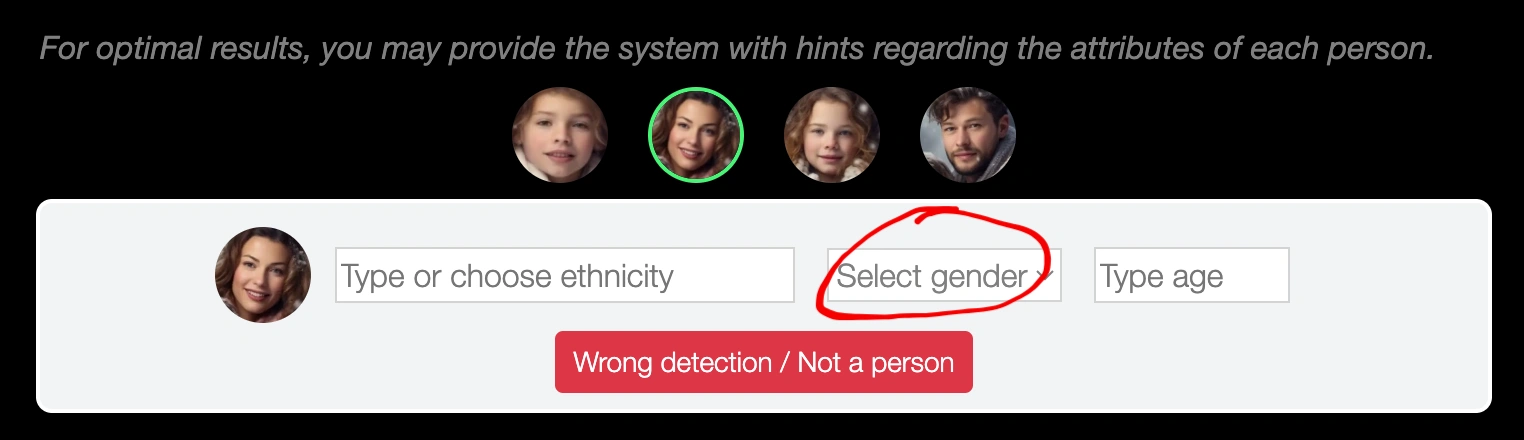
-
The system automatically crops the photo. Can I adjust the image crop?
The system automatically crops the photo to focus on the portrait region. This feature can be turned off to retain the original photo. If you prefer a different crop, you can disable the auto-cropping or manually crop the photo before uploading it.

-
How to delete my photo?
Click on the “…” button, and choose “Delete this photo and associate art pictures”. See the screenshot below.
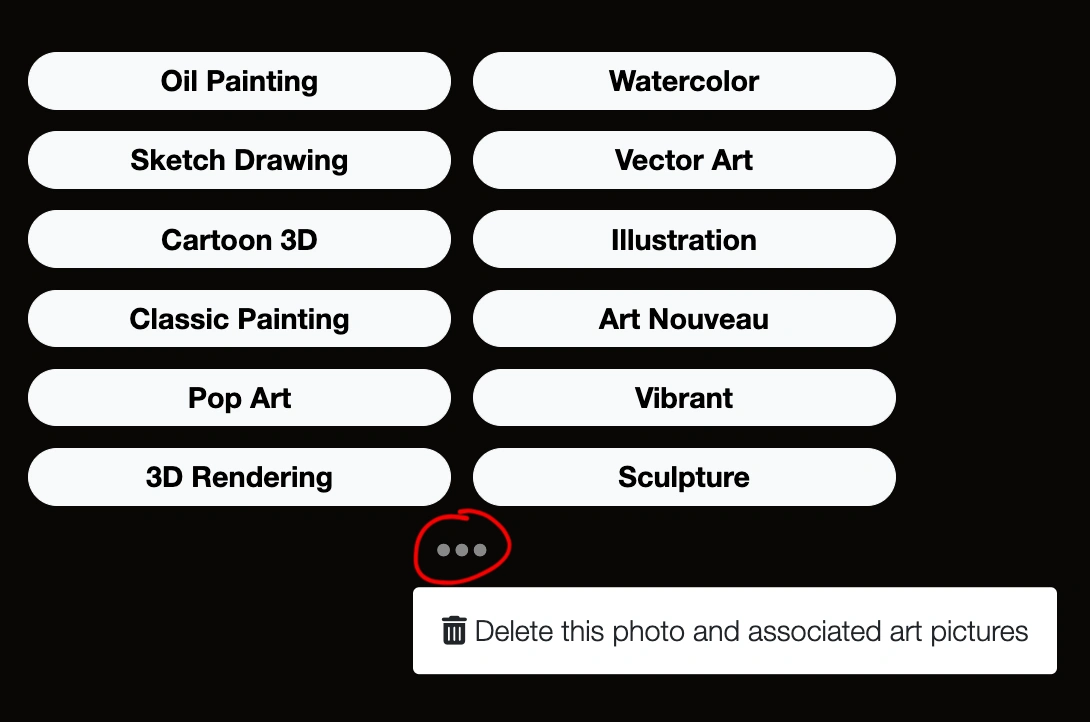
-
Can I use the generated art for commercial purposes? Can I resell the generated art?
We do not restrict how you use the generated art. You can use it for commercial purposes and resell it, as long as it does not violate the copyright of the original reference photo.
Please feel free to reach out to us via email at contact@portraitart.app for any inquiries or assistance you may need.